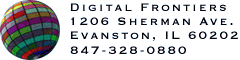![]() Once you have set palette reduction parameters, you can select the dithering strength (or intensity) used for the reduction. To reduce the current global palette using the current parameters and see a preview of the frames, you must click the "View Reduction" button. The "Auto Reduce" button automatically reduces to a range of recommended color depths, but will not necessarily generate a reduction to the number of colors you have chosen.
Once you have set palette reduction parameters, you can select the dithering strength (or intensity) used for the reduction. To reduce the current global palette using the current parameters and see a preview of the frames, you must click the "View Reduction" button. The "Auto Reduce" button automatically reduces to a range of recommended color depths, but will not necessarily generate a reduction to the number of colors you have chosen.
Dithering can be used in low color count situations to simulate having more colors in the palette. It is particularly useful in smoothing out continuous color transitions that might otherwise exhibit "banding", or discontinuities in the color gradient. Dithering should be used with care, because it increases image size by adding complexity to the image. However, moderate use of HVS Animator's Human Visual Systems-based dither algorithm can make it possible to reduce color counts substantially, leading to a substantial reduction in image size.
The dither strength editor behaves in a manner identical to the reduction, offset and delay editors. To begin editing, click on the editor panel. This will raise the panel to indicate that edit mode is on. If not in edit mode, dragging the mouse up or down will increment or decrement the value in the panel, respectively. The amount of the increment or decrement will be determined by the velocity of the mouse drag. Once you've entered edit mode, you can also change the value by pressing the "+" or "-" key, or by simply typing in a new value. You can also select characters by dragging with the mouse when in edit mode.
*This feature is only available in HVS Animator Pro.